Including Other Formats
Overview
HTML pages (either standalone or in a website) can automatically include links to other formats specified in the document front matter. For example, the following document front matter:
title: Sample Page
author: Norah Jones
date: last-modified
toc: true
format:
html: default
ipynb: defaultResults in an HTML page that includes a link to the additional notebook format in the right margin below the table of contents:
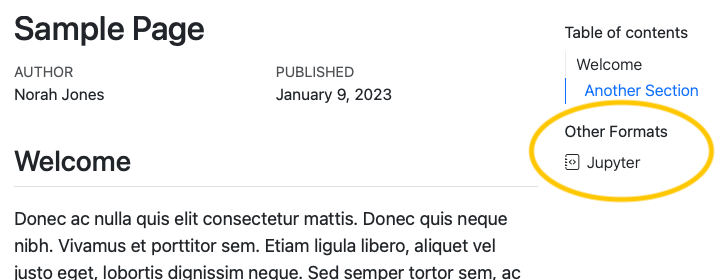
If a table of contents is enabled for the page, the additional formats will be automatically placed within the table of contents as a new section. If no table of contents is displayed, the additional formats will be displayed in the right margin at the top of the document.
Links to additional formats are displayed by default, but you can control whether they are shown or even which specific formats are included with the format-links YAML option.
The Render button in RStudio, and the Preview button in Positron and VS Code, will not automatically render all formats if the document isn’t part of a Quarto website. To render all formats use quarto render on the command line:
Terminal
quarto render multi-format.qmdRendering Formats with the Same Extension
If your formats share a file extension, for example, both HTML pages and Revealjs presentations use .html, their outputs will overwrite each other. To include formats with the same extension, use output-file to distinguish one. For example, to include a link to a RevealJS presentation provide a distinct output-file:
document.qmd
title: Sample Page
format:
html: default
revealjs:
output-file: document-revealjs.htmlSpecifying Formats to Link
You can provide an explicit list of formats to include in the Other Formats section by providing a list as the value for format-links. For example, this document front matter will result in only the link to the Jupyter notebook format, excluding the PDF format:
title: Sample Page
author: Norah Jones
date: last-modified
toc: true
format:
html: default
ipynb: default
pdf: default
format-links: [ipynb]You can also customize the links by passing format-links an object with keys:
format, the format to be linkedtext, the text to be displayed for the linkicon, the name of a Bootstrap icons
For example, here a link to the typst format is displayed as the text “PDF” along with a PDF file icon:
title: Sample Page
author: Norah Jones
date: last-modified
toc: true
format:
html: default
typst: default
format-links:
- html
- format: typst
text: PDF
icon: file-pdfYou can also provide format-links items using the same options as Code Links and Other Links. For example, rather than another format, you could to add a link to an external URL:
format-links:
- text: Other Link
href: https://quarto.org/
icon: hand-thumbs-upHiding All Links
To prevent format links from being shown at all, specify format-links: false in your document front matter. For example this front matter will not display the Other Formats links:
title: Sample Page
author: Norah Jones
date: last-modified
toc: true
format:
html: default
ipynb: default
format-links: falseControlling Formats at a Project Level
In a Quarto Project, to control the formats and their behavior for a specific folder, provide the format and format-links options in a _metadata.yml file. Similarly, you can specify these options for an entire project by including them in the _quarto.yml project file. See Directory Metadata or Project Metadata for additional details.
The format option isn’t merged like all other metadata across _quarto.yml, _metadata.yml, and the document YAML. If you have some formats specified at a project or directory level, you’ll also need to explicitly list them in the document YAML. For example, suppose you have HTML options set at the project level:
_quarto.yml
format:
html:
toc: trueIn order to get an HTML document with a link to the PDF format, you’ll need to list both formats in the YAML header:
document.qmd
format:
html: default
pdf: default