```{mermaid}
flowchart LR
A[Hard edge] --> B(Round edge)
B --> C{Decision}
C --> D[Result one]
C --> E[Result two]
```flowchart LR
A[Hard edge] --> B(Round edge)
B --> C{Decision}
C --> D[Result one]
C --> E[Result two]
Quarto is based on Pandoc and uses its variation of markdown as its underlying document syntax. Pandoc markdown is an extended and slightly revised version of John Gruber’s Markdown syntax.
Markdown is a plain text format that is designed to be easy to write, and, even more importantly, easy to read:
A Markdown-formatted document should be publishable as-is, as plain text, without looking like it’s been marked up with tags or formatting instructions. – John Gruber
This document provides examples of the most commonly used markdown syntax. See the full documentation of Pandoc’s Markdown for more in-depth documentation.
| Markdown Syntax | Output |
|---|---|
| italics, bold, bold italics | |
| superscript2 / subscript2 | |
verbatim code |
| Markdown Syntax | Output |
|---|---|
Heading 1 |
|
Heading 2 |
|
Heading 3 |
|
Heading 4 |
|
Heading 5 |
|
Heading 6 |
| Markdown Syntax | Output |
|---|---|
| https://quarto.org | |
| Quarto | |
|
|
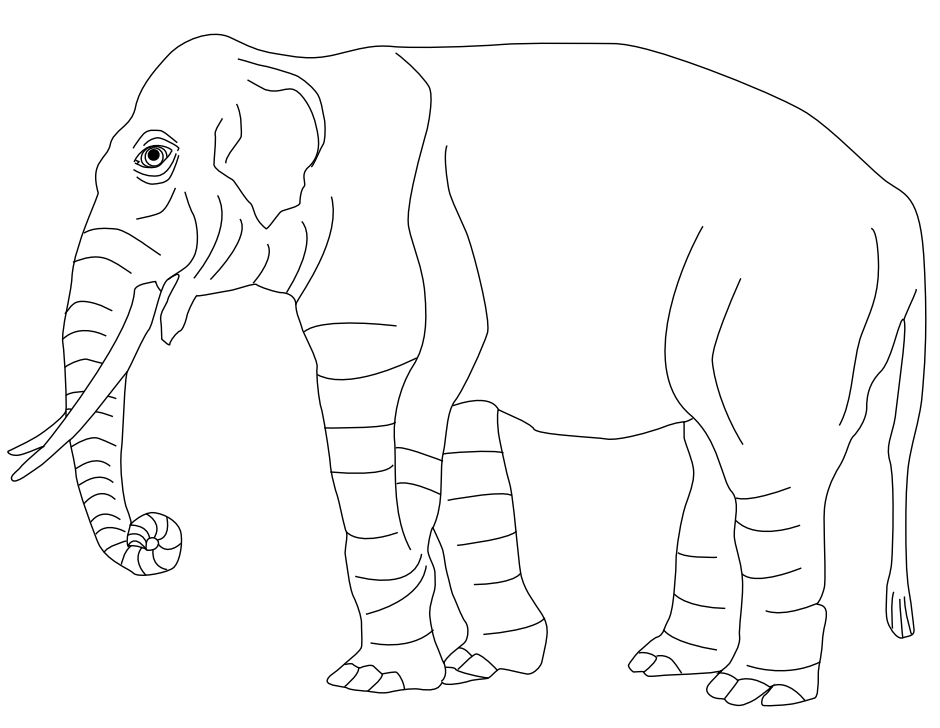 |
|
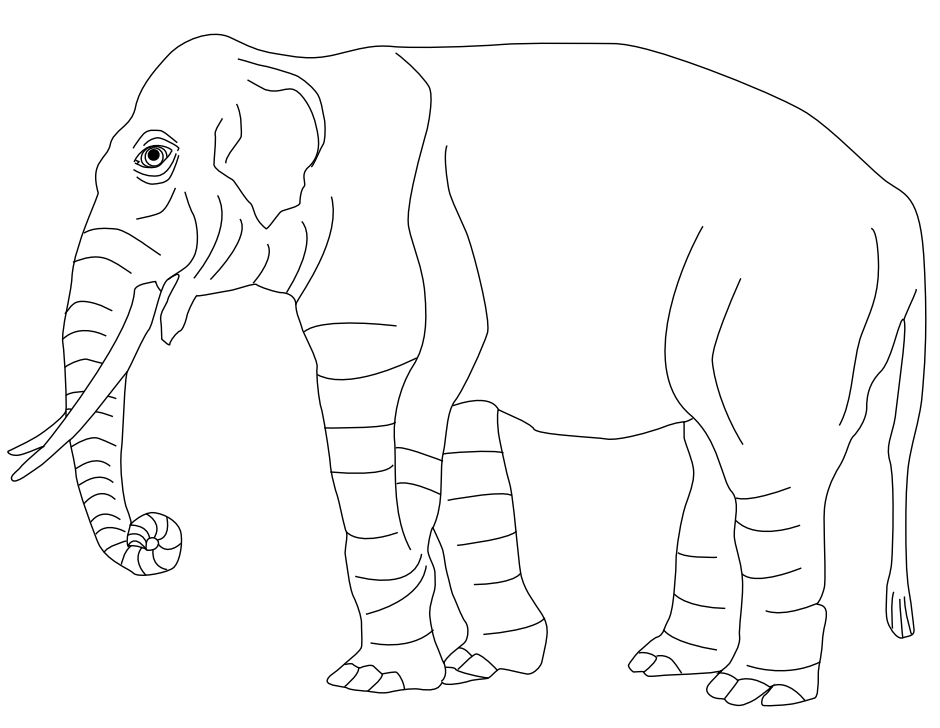 |
|
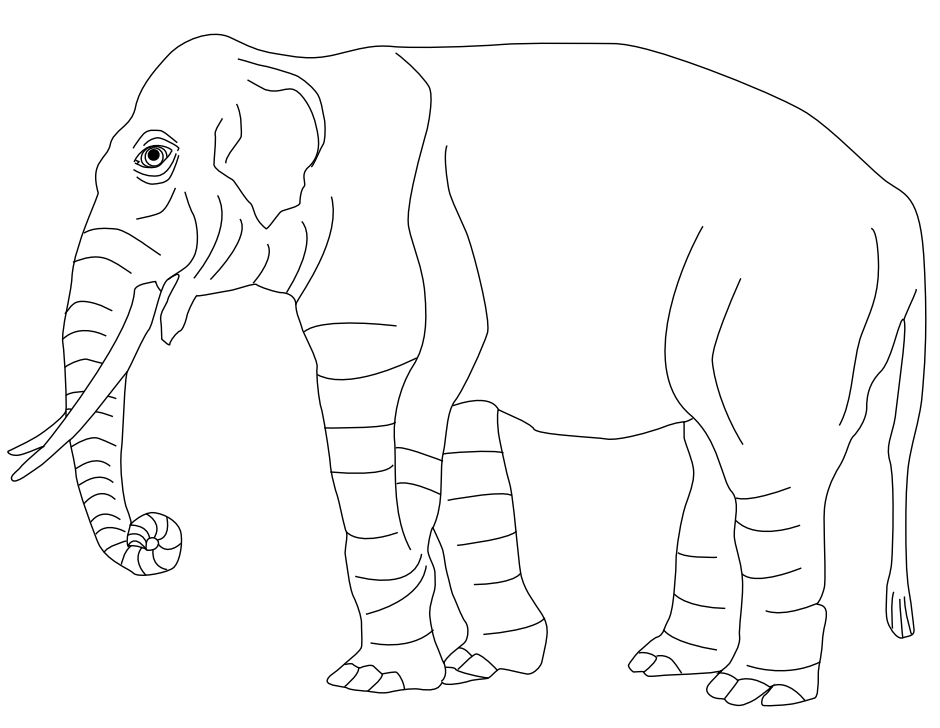 |
| Markdown Syntax | Output |
|---|---|
|
|
|
|
|
|
|
|
continues after
|
|
|
|
|
Note that unlike other Markdown renderers (notably Jupyter and GitHub), lists in Quarto require an entire blank line above the list. Otherwise the list will not be rendered in list form, rather it will all appear as normal text along a single line.
Pandoc supports numbering and formatting footnotes using the following syntax:
Here is a footnote reference,[^1] and another.[^longnote]
[^1]: Here is the footnote.
[^longnote]: Here's one with multiple blocks.
Subsequent paragraphs are indented to show that they
belong to the previous footnote.
{ some.code }
The whole paragraph can be indented, or just the first
line. In this way, multi-paragraph footnotes work like
multi-paragraph list items.
This paragraph won't be part of the note, because it
isn't indented.The above syntax generates the following output:
Here is a footnote reference,1 and another.2
This paragraph won’t be part of the note, because it isn’t indented.
In addition, you can also write single paragraph footnotes inline using the following syntax:
This syntax generates the following output:
Here is an inline note.3
Footnote identifiers, e.g., the 1 in ^1, need to be unique within a document. In Quarto books, chapters are combined into a single document for certain formats (including PDF, DOCX, and EPUB), so footnote identifiers need to be unique across chapters.
The footnotes that are generated from the above examples are included in the Example Footnotes section at the bottom of the page. See the Pandoc Footnotes for additional information.
| Right | Left | Default | Center |
|---|---|---|---|
| 12 | 12 | 12 | 12 |
| 123 | 123 | 123 | 123 |
| 1 | 1 | 1 | 1 |
Learn more in the article on Tables.
Use ``` to delimit blocks of source code:
Add a language to syntax highlight code blocks:
Pandoc supports syntax highlighting for over 140 different languages. If your language is not supported then you can use the default language to get a similar visual treatment:
Equivalent to the short form used in the examples above is a longer form that uses the language as a class (i.e. .python) inside braces:
The longer form allows you to add attributes to the block in a similar way to Divs. Some specific features that use this syntax are Lines Numbers and Code Filename. Here is an example of the latter:
If you are creating HTML output there is a wide variety of options available for code block output. See the article on HTML Code for additional details.
Raw content can be included directly without Quarto parsing it using Pandoc’s raw attribute. A raw block starts with ```{= followed by a format and closing }, e.g. here’s a raw HTML block:
For PDF output use a raw LaTeX block:
As another example, if you are using the Typst format you can use a raw block to include Typst syntax:
You can also include raw content inline:
Use $ delimiters for inline math and $$ delimiters for display math. For example:
| Markdown Syntax | Output |
|---|---|
| inline math: \(E=mc^{2}\) | |
display math: \[E = mc^{2}\] |
If you want to define custom TeX macros, include them within $$ delimiters enclosed in a .hidden block. For example:
For HTML math processed using MathJax (the default) you can use the \def, \newcommand, \renewcommand, \newenvironment, \renewenvironment, and \let commands to create your own macros and environments.
Quarto has native support for embedding Mermaid and Graphviz diagrams. This enables you to create flowcharts, sequence diagrams, state diagrams, Gantt charts, and more using a plain text syntax inspired by markdown.
For example, here we embed a flowchart created using Mermaid:
flowchart LR
A[Hard edge] --> B(Round edge)
B --> C{Decision}
C --> D[Result one]
C --> E[Result two]
Learn more in the article on Diagrams.
You can include videos in documents using the {{< video >}} shortcode. For example, here we embed a YouTube video:
Videos can refer to video files (e.g. MPEG) or can be links to videos published on YouTube, Vimeo, or Brightcove. Learn more in the article on Videos.
The pagebreak shortcode enables you to insert a native pagebreak into a document (.e.g in LaTeX this would be a \newpage, in MS Word a docx-native pagebreak, in HTML a page-break-after: always CSS directive, etc.):
Native pagebreaks are supported for HTML, LaTeX, Context, MS Word, Open Document, and ePub (for other formats a form-feed character \f is inserted).
You can add classes, attributes, and other identifiers to regions of content using Divs and Spans. Although the terms Div and Span originate in HTML, the syntax is used in Quarto across output formats. For example, Callout Blocks are specified using the div syntax, and Small Caps are specified using the span syntax, and both work for many formats beyond HTML. You may also use CSS and/or a Filter along with Divs and Spans to provide styling or other behavior within rendered documents beyond what Quarto provides.
For example, here we add the “border” class to a region of content using a div (:::):
Once rendered to HTML, Quarto will translate the markdown into:
Divs start with a fence containing at least three consecutive colons plus some attributes. The attributes may optionally be followed by another string of consecutive colons. The Div ends with another line containing a string of at least three consecutive colons. The Div should be separated by blank lines from preceding and following blocks. Divs may also be nested. For example
Once rendered to HTML, Quarto will translate the markdown into:
Fences without attributes are always closing fences. Unlike with fenced code blocks, the number of colons in the closing fence need not match the number in the opening fence. However, it can be helpful for visual clarity to use fences of different lengths to distinguish nested divs from their parents.
A bracketed sequence of inlines, as one would use to begin a link, will be treated as a Span with attributes if it is followed immediately by attributes:
Once rendered to HTML, Quarto will translate the markdown into:
Both divs and spans in Pandoc can have any combination of identifiers, classes, and (potentially many) key-value attributes. In order for these to be recognized by Pandoc, they have to be provided in a specific order: identifiers, classes, and then key-value attributes. Any of these can be omitted, but must follow that order if they are provided. For example, the following is valid:
However, the following will not be recognized by Pandoc:
This ordering restriction applies to both divs and spans. See Pandoc’s documentation on Divs and Spans for additional details.
Note that there are five types of callouts, including note, tip, warning, caution, and important.
Learn more in the article on Callout Blocks.
| Markdown Syntax | Output |
|---|---|
|
|
Div |
|
Line Block Spaces and newlines are preserved |
To create text in small caps, that is underlined, or that is highlighted, use a span with one of the classes .smallcaps, .underline or .mark respectively.
| Markdown Syntax | Output |
|---|---|
| This text is smallcaps | |
| This text is underlined | |
| This text is highlighted |
Support for these classes comes directly from Pandoc. Not all formats support all of these classes. In particular, .mark is not currently supported in format: pptx.
| Markdown Syntax | Output |
|---|---|
| endash: – | |
| emdash: — |
The kbd shortcode can be used to describe keyboard shortcuts in documentation:
{{< kbd Ctrl-C >}}win, mac, and linux: {{< kbd mac=Shift-Command-O win=Shift-Control-O linux=Shift-Ctrl-L >}}On Javascript formats, Quarto will attempt to detect the operating system of the format and show the correct shortcut. On print formats, it will print the keyboard shortcut information for all operating systems.
For example, writing the following markdown:
will render the keyboard shortcuts as:
To print, press Shift-Ctrl-PShift-Ctrl-P. To open an existing new project, press .
Here is the footnote.↩︎
Here’s one with multiple blocks.
Subsequent paragraphs are indented to show that they belong to the previous footnote.
{ some.code }The whole paragraph can be indented, or just the first line. In this way, multi-paragraph footnotes work like multi-paragraph list items.↩︎
Inlines notes are easier to write, since you don’t have to pick an identifier and move down to type the note.↩︎