Quarto Manuscripts
Overview
Quarto manuscript projects provide a framework for writing and publishing scholarly articles. A Quarto manuscript lets you:
Use one or more notebooks or
.qmddocuments as the source of content and computations, and then publish these computations alongside the manuscript, allowing readers to dive into your code.Produce manuscripts in multiple formats (including LaTeX or MS Word formats required by journals), and give readers easy access to all of the formats through a manuscript website.
The output of a Quarto manuscript is a website (live example). The article itself appears as the content of the website, and can include all the elements common to scholarly writing like figures, tables, equations, cross references and citations. The website also makes available other formats (e.g. PDF, Docx) as well as links to all of the computations used to create the article.
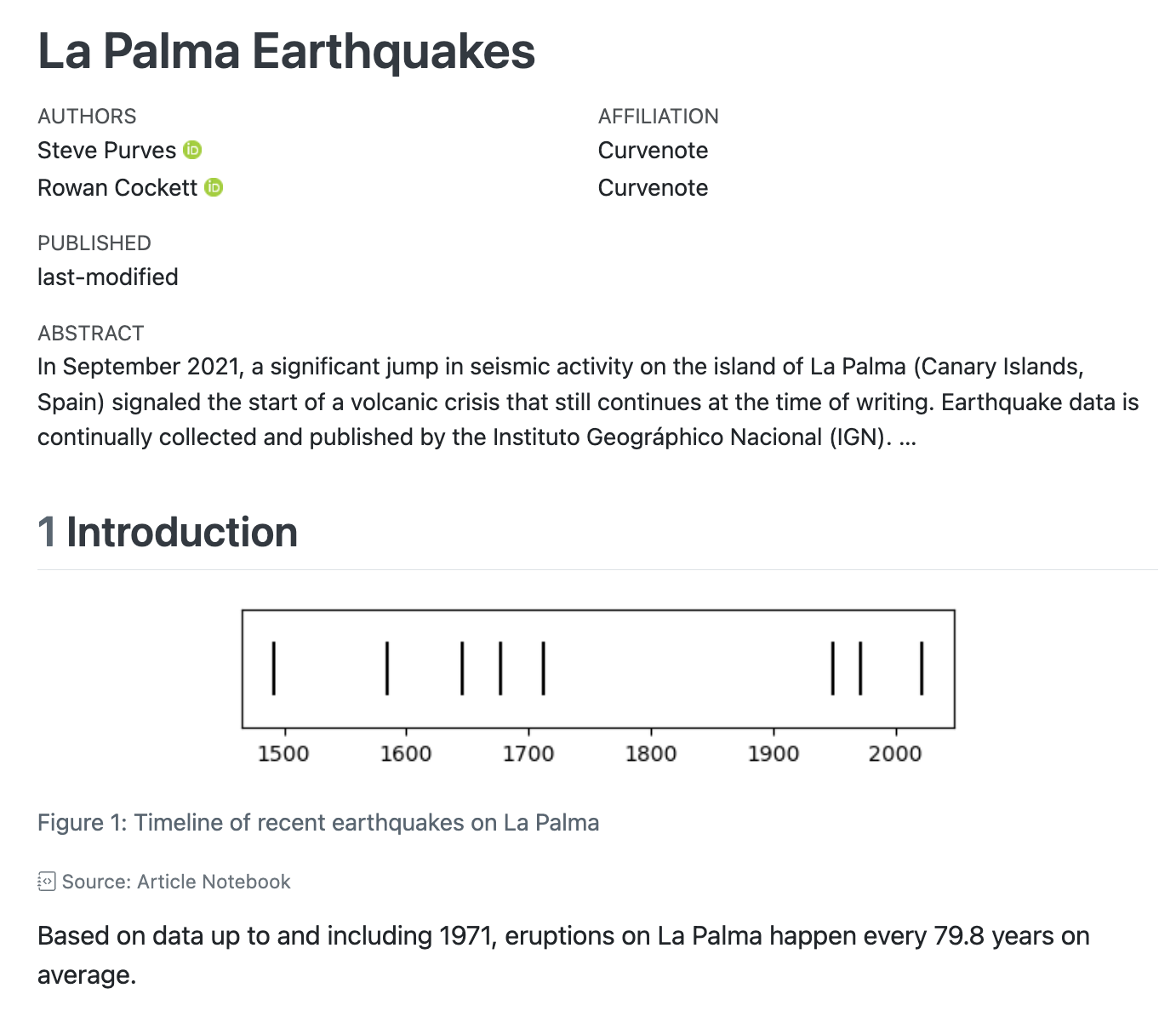
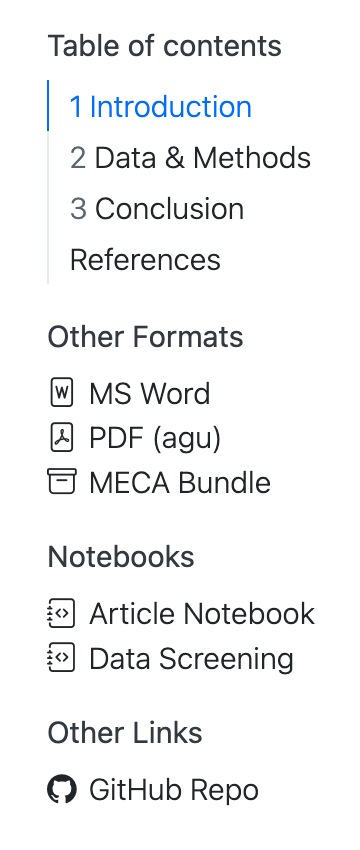
On the right, you’ll see navigation: a table of contents for the article itself followed by links to Other Formats, Notebooks and Other Links.
Other Formats
These links allow a reader to download alternative formats of your article. In this example, there is an MS Word version that may be useful for a reviewer to provide feedback and a PDF version that uses the American Geophysical Union’s (AGU) template. Additionally, there is a MECA archive, a zip file that is designed to capture your article and its supporting documents into a single file suitable for sending to a publisher.
Notebooks
These are links to notebooks included in the manuscript. The “Article Notebook” is the notebook version of the article itself. In this example, “Data Screening” is a notebook from which a single cell is embedded in the article. Any other notebooks that are included in the project, even if they are not directly used in the article will also appear here.
When a reader visits any of these notebook links, they are served an HTML version of the notebook, allowing them to view the code and output without leaving their browser. In addition, a link to download the source code of the notebook is also provided.

Other Links
Links that leave the manuscript webpage, for example to take a reader to the manuscript’s GitHub Repo.
Get Started
Install Quarto
Manuscripts are a feature in the 1.4 release of Quarto. Before you get started, make sure you install the latest release version of Quarto.
Highlights
Quarto 1.8 includes the following new features:
Improvements to brand support:
- Light and dark colors: Specify
lightanddarkfor any color in a brand specification. - Light and dark logos: Specify
lightanddarkversions of logos in a brand specification. - Brand extensions: Share brand definitions and assets across Quarto projects.
- Dark brand for
format: revealjs: Specifybrand-mode: darkto apply your dark brand to your presentation.
- Light and dark colors: Specify
HTML Accessibility Checks: Add the
axeoption to HTML formats to perform accessibility checks with the Axe-core engine.Access execution settings from code cells: Read the
QUARTO_EXECUTE_INFOenvironment variable to access information about execution context.Access metadata and variables in filters and shortcodes: Use the new
quarto.variables.get()andquarto.metadata.get()APIs.The default LaTeX engine is now
lualatex.
Dependency updates:
mermaidjsupdated to 11.6.0.- Bootstrap icons updated to v1.13.1
QuartoNotebookRunnerinjuliaengine updated to 0.17.3
Release Notes
You can find release notes and installers for all platforms in the download page.
Choose Your Tool
You can author Quarto manuscripts in any tool or notebook editor. The tutorials below walk you through authoring Quarto manuscripts with a few common tools.
Choose your tool to start learning:
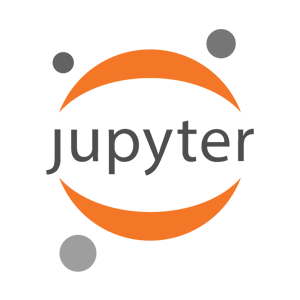 Jupyter
Jupyter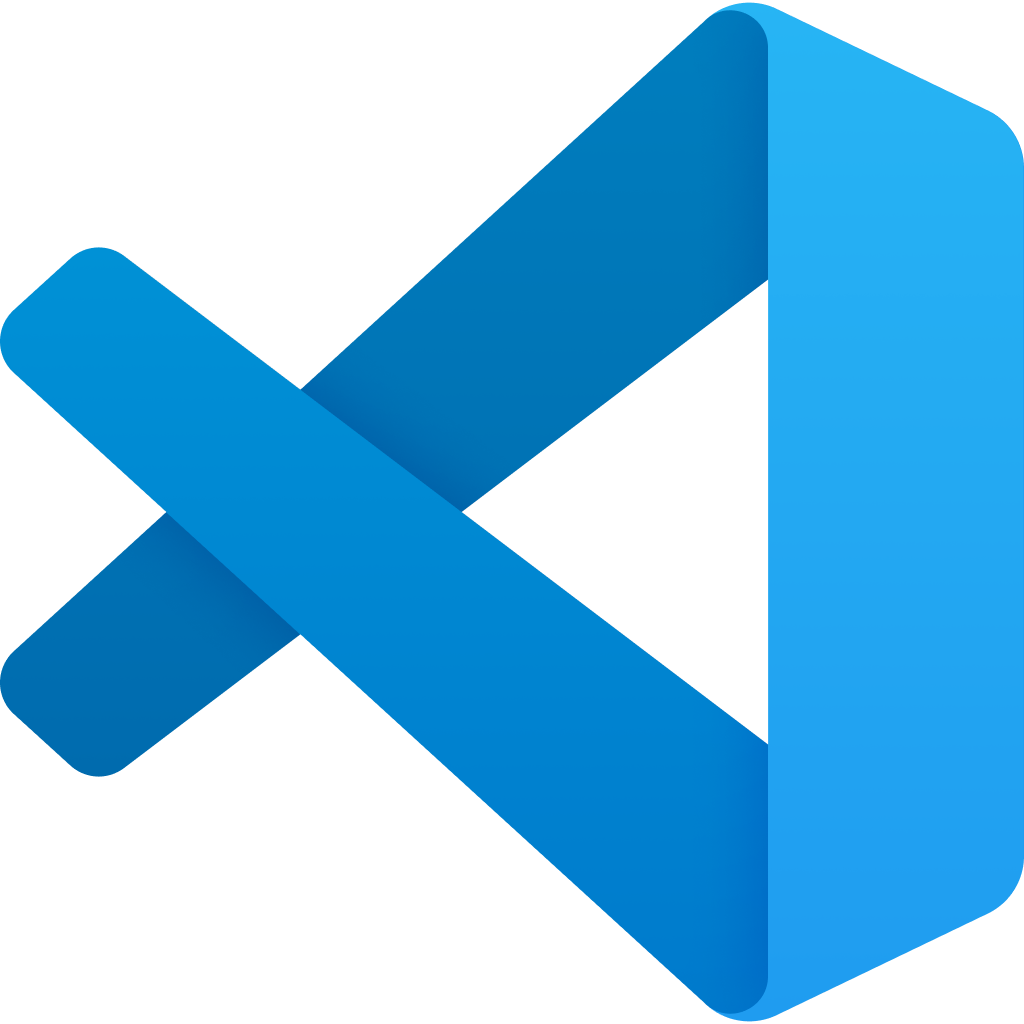 VS Code
VS Code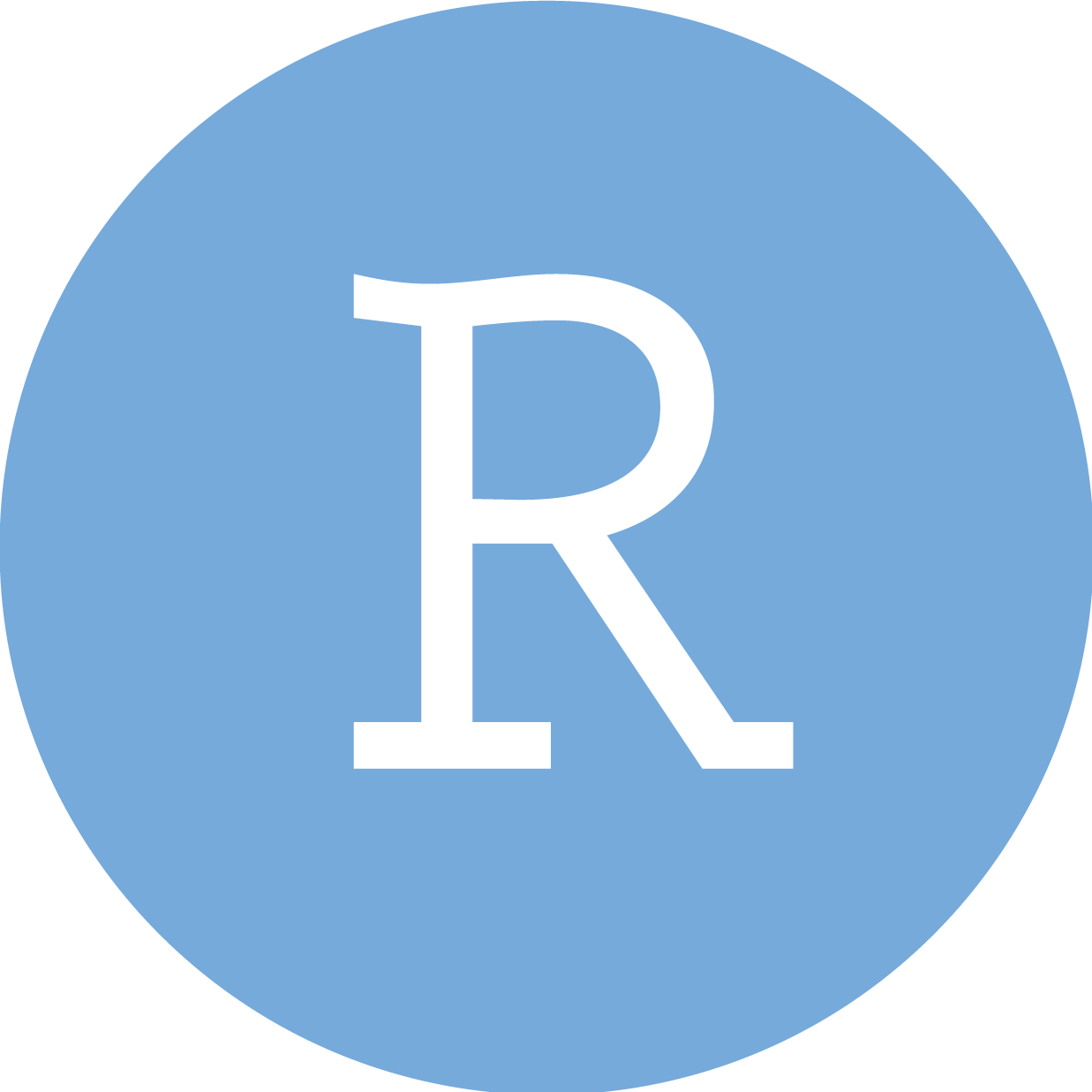 RStudio
RStudio